aoGen Help Center
OVERVIEW
Introduction to aoGen
aoGen supports users to upload a model or stage image:
- Replace AI live models while retaining clothing, providing models of different genders and skin colors, 100% free of copyright fees.
- Change different scenes. AI generates various backgrounds such as bustling cities and comfortable indoors.
Brands no longer need to be restricted by models, agents, photographers, post-production, venue rentals, and aircraft, efficiently producing high-quality AI model merchant photos, greatly saving shooting costs.
Contact Us
Please feel free to contact us at contact@aogen.ai.
LOG IN AND REGISTER
Login URL: app.aogen.ai/login
Log In
- Click "Sign in" in the upper right corner, fill in your email and password to log in.
- Or click "Continue with Google" to log in with your Google account.
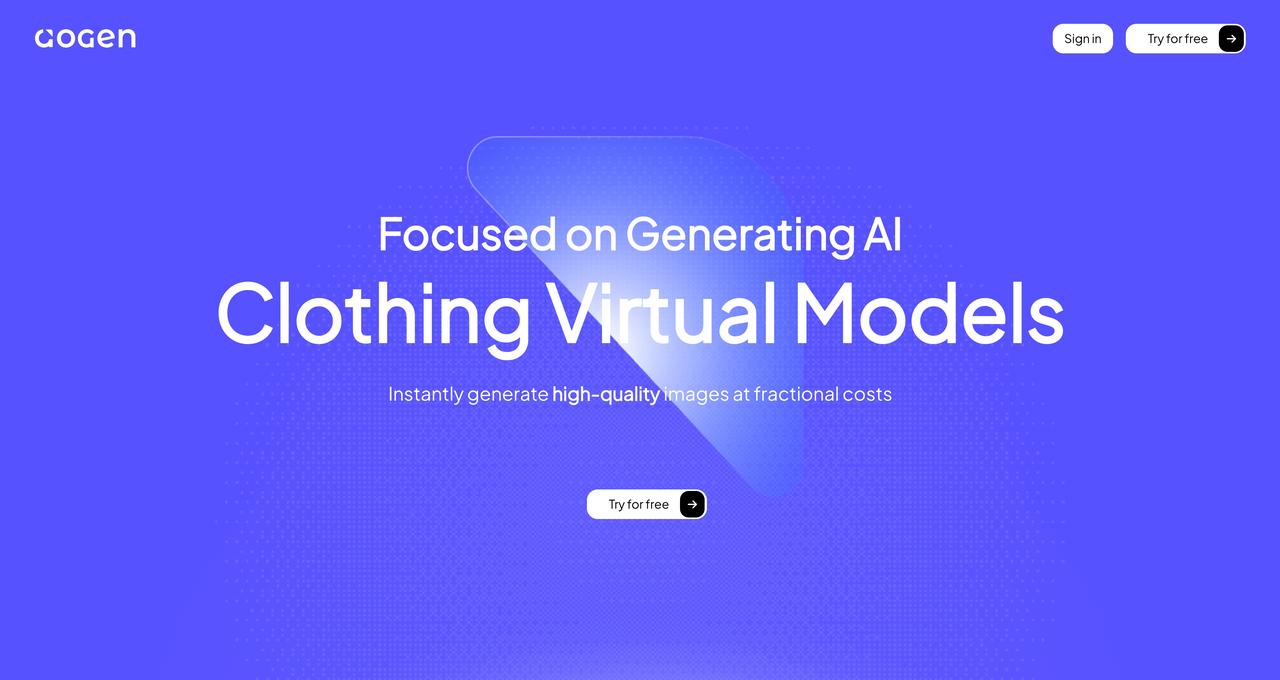
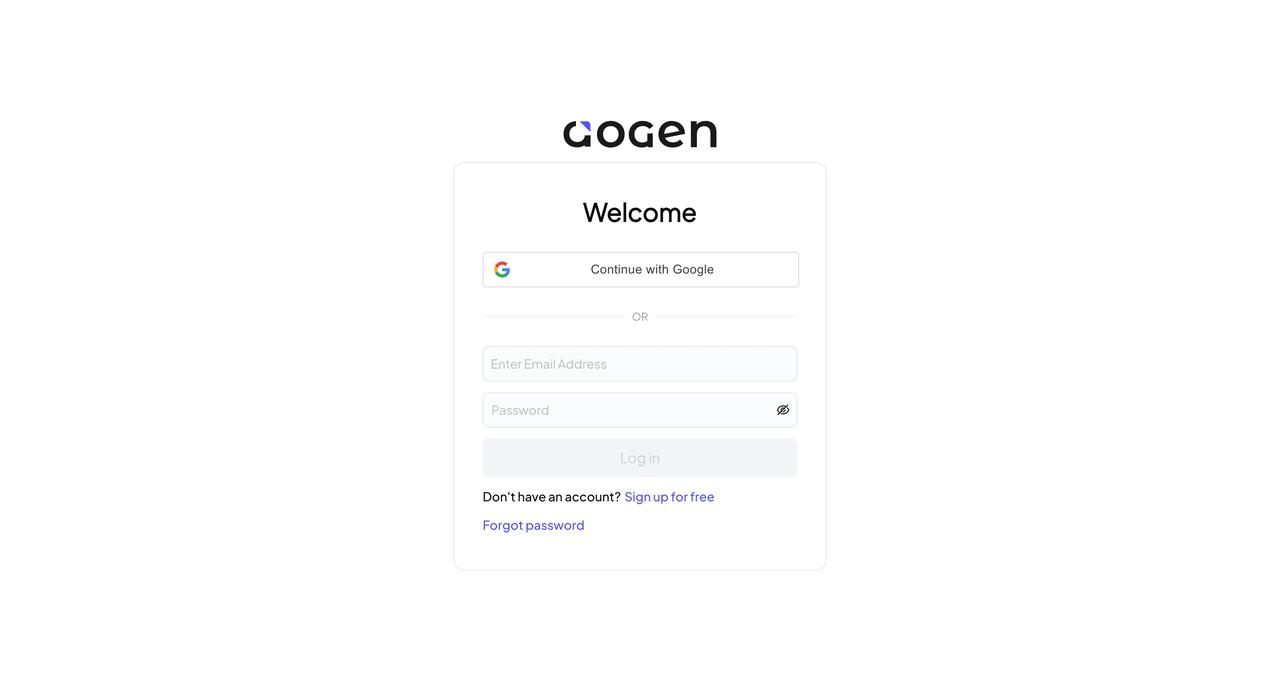
Register
If you don't have an account yet:
- Click "Sign up for free" to enter the aoGen email registration page.
- Enter your email address and click "Next" to enter the password input page.
- Enter the password and confirm it, click "Setting" (aoGen will send a 6-digit verification code to your registration email).
- Enter the 6-digit verification code, click "Validate," and register an account after successful verification.
Log in to aoGen using the email and password entered in the previous step.
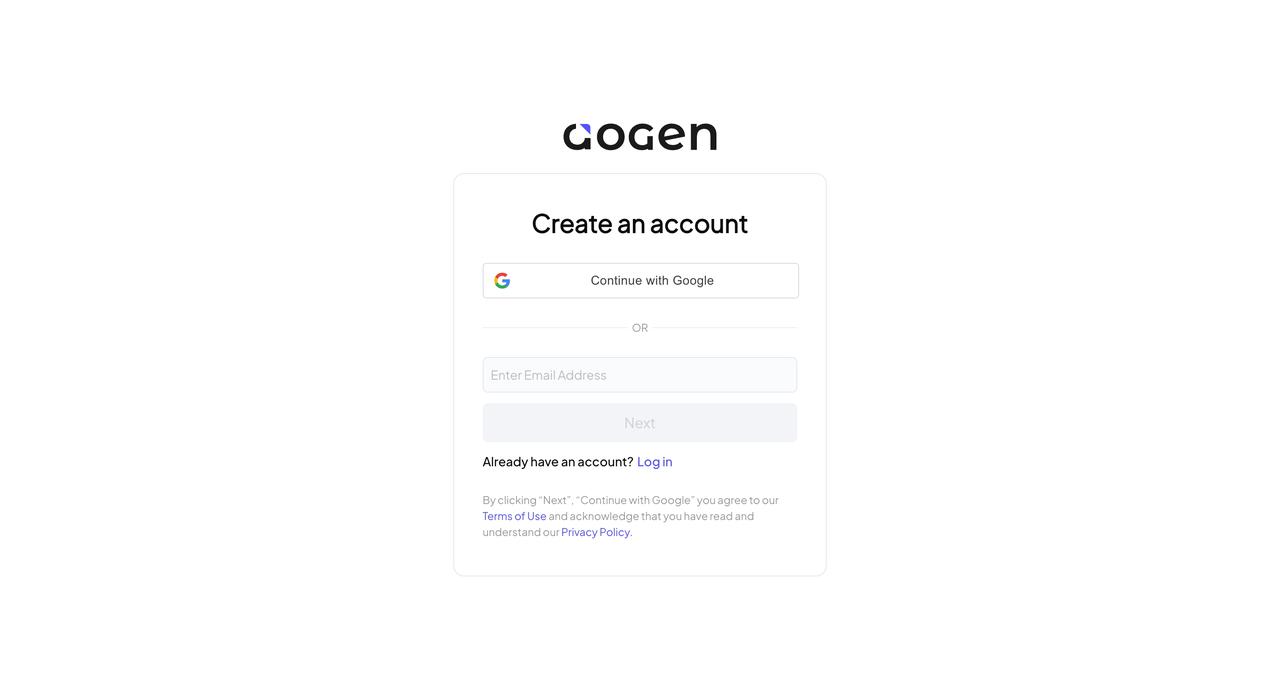
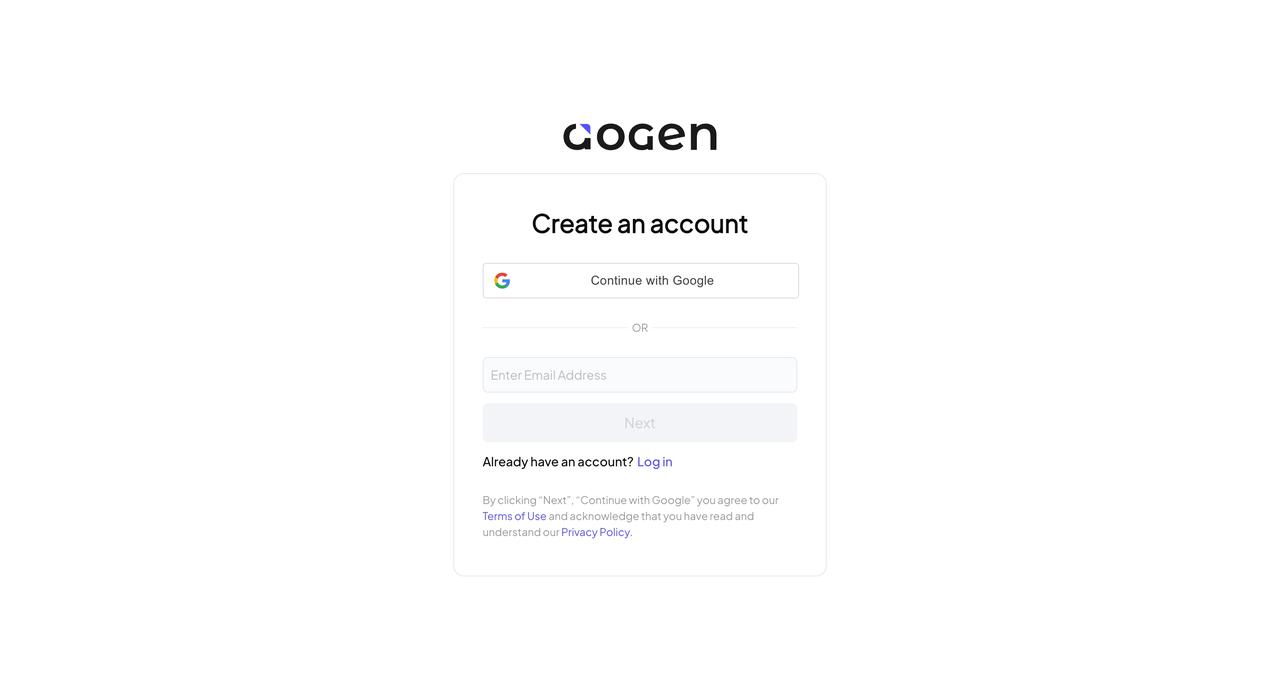
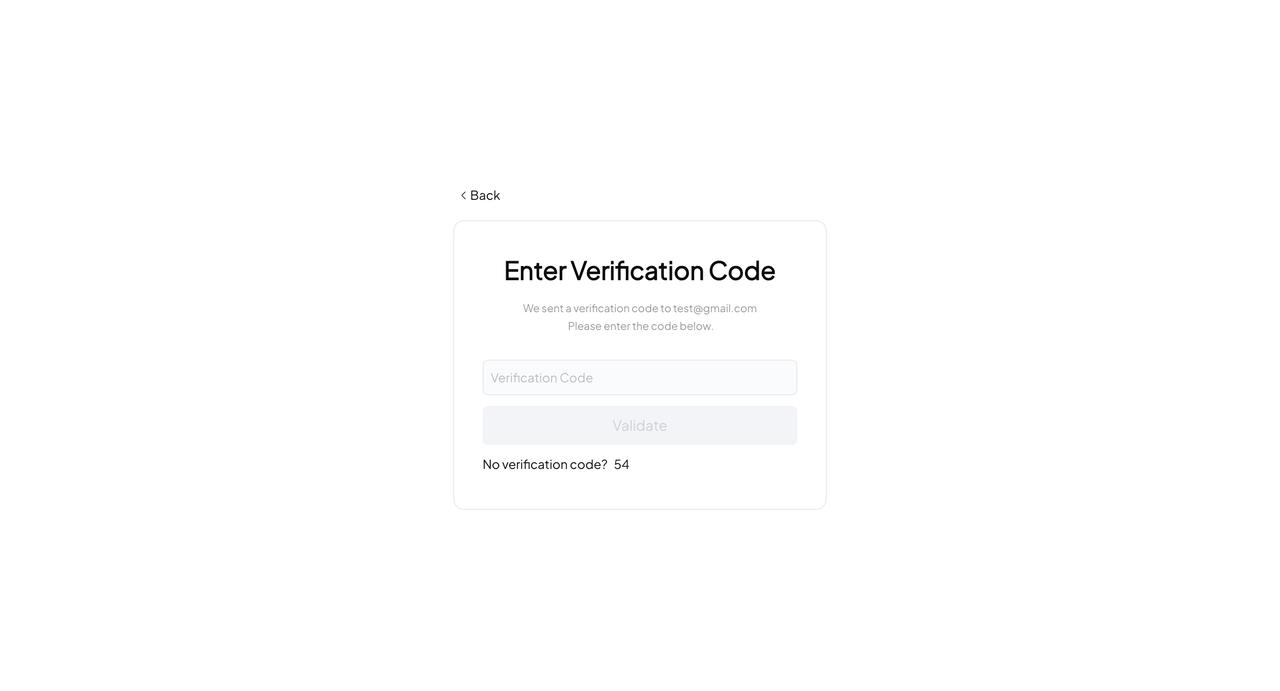
AI MODEL
Easily generate diverse AI models. In the model store, aoGen provides 15 male and female AI models of different countries, styles, and genders, with a variety of high-quality indoor and outdoor background covers. You can choose the AI model and background that suits you, and generate multi-style AI model agency photos that meet the needs of the global market.
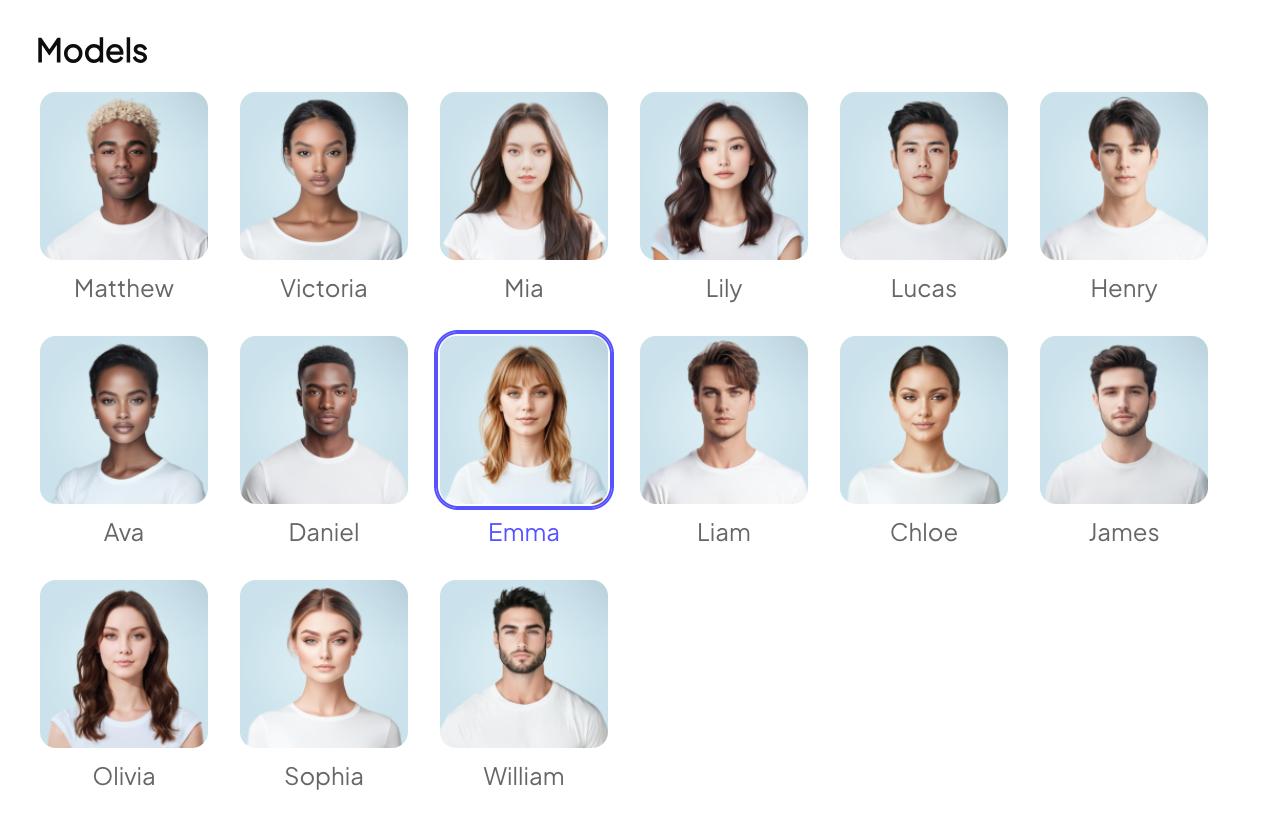
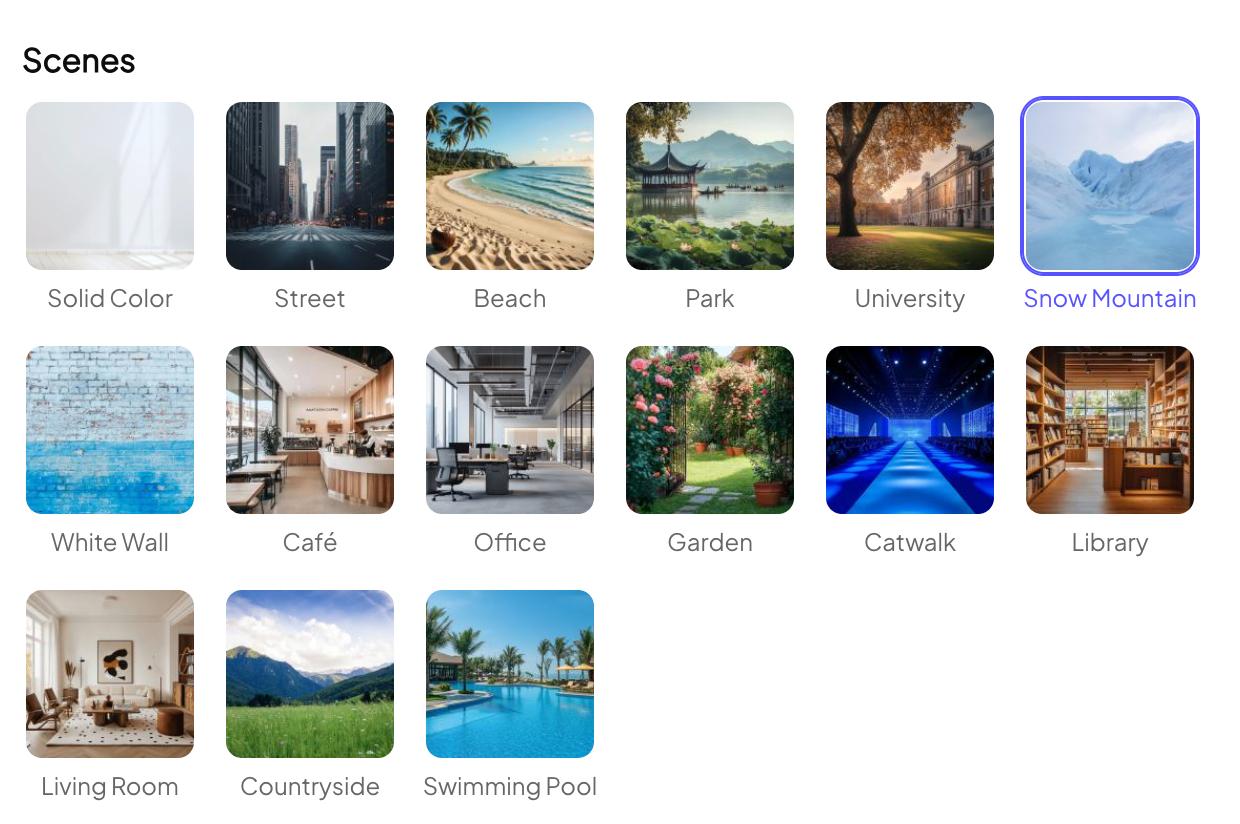
Create a New Task
Click "+" on the AI Model page to create a new AI model image generation task. You can upload images and edit the generated content in the task pop-up window that opens.
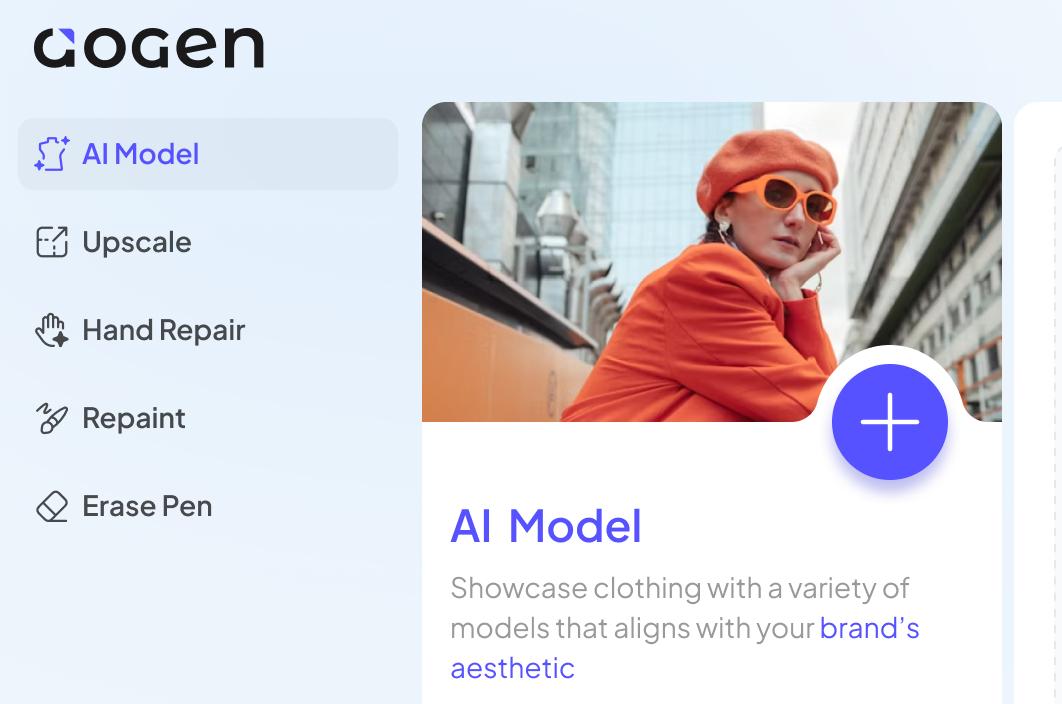
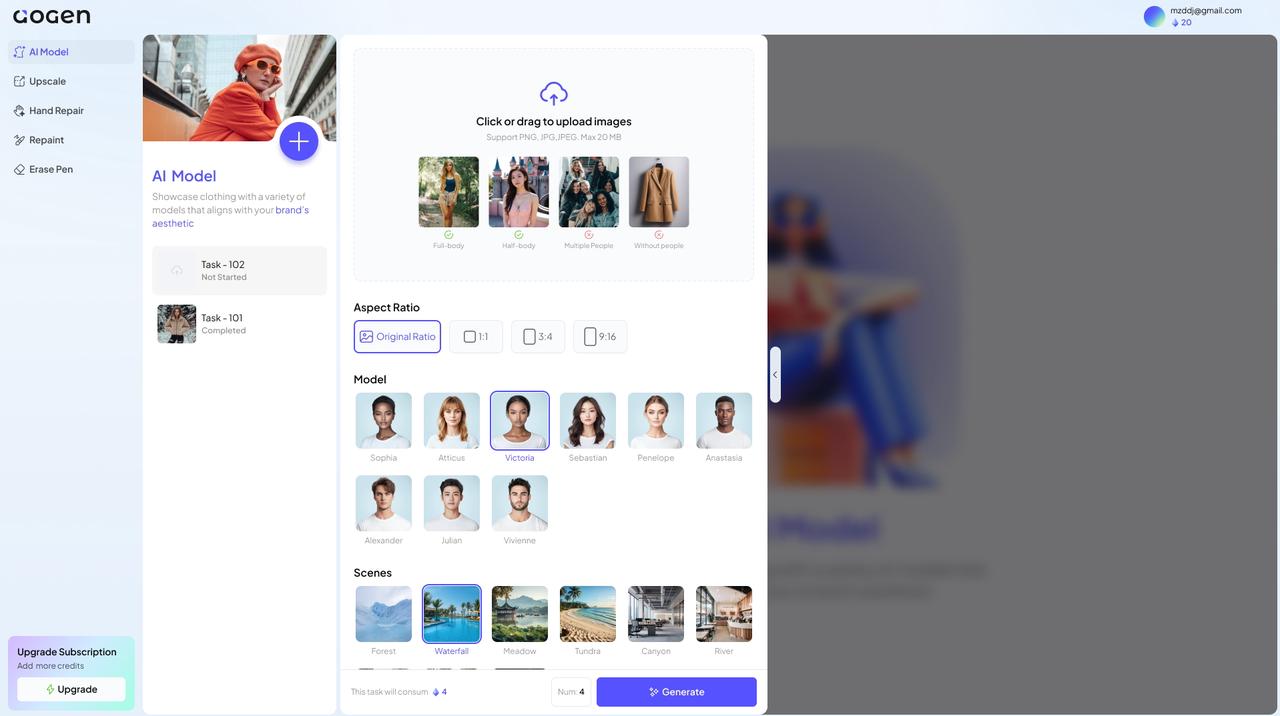
Upload Images
Support uploading model pictures, people's table pictures, temporarily do not support multi-person pictures, clothing tiling pictures.
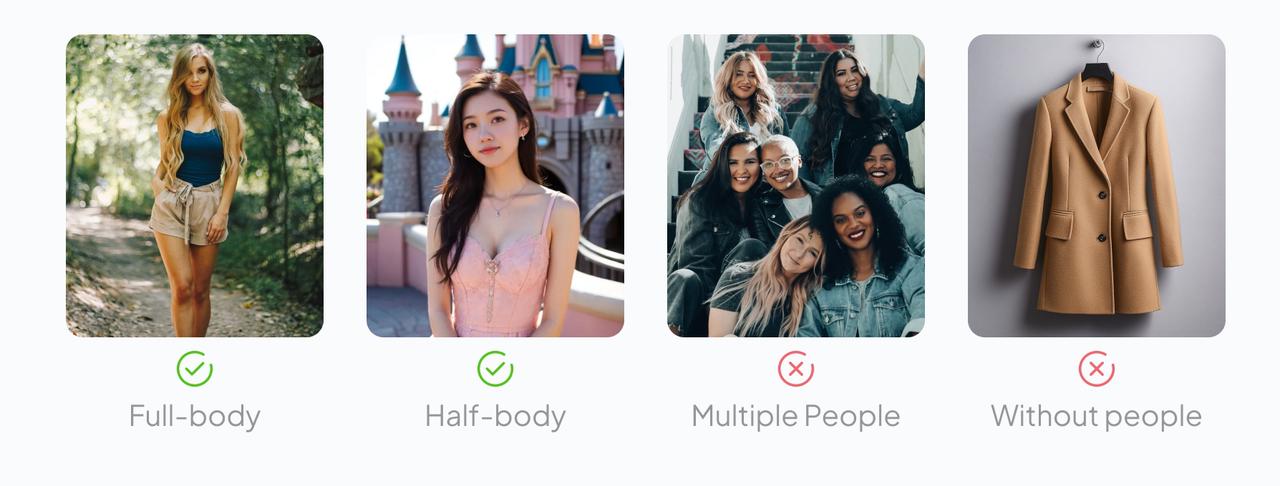
Image attribute requirements:
- Format: png/jpg/jpeg
- Resolution: Not less than 512 * 512
- Size: Maximum over 20 MB
Selection and Layout
Step 1 - Upload an Image
Upload the original image, aoGen will perform "clothing segmentation" on the image by default. The highlighted part of the canvas is the selection area, which remains unchanged.
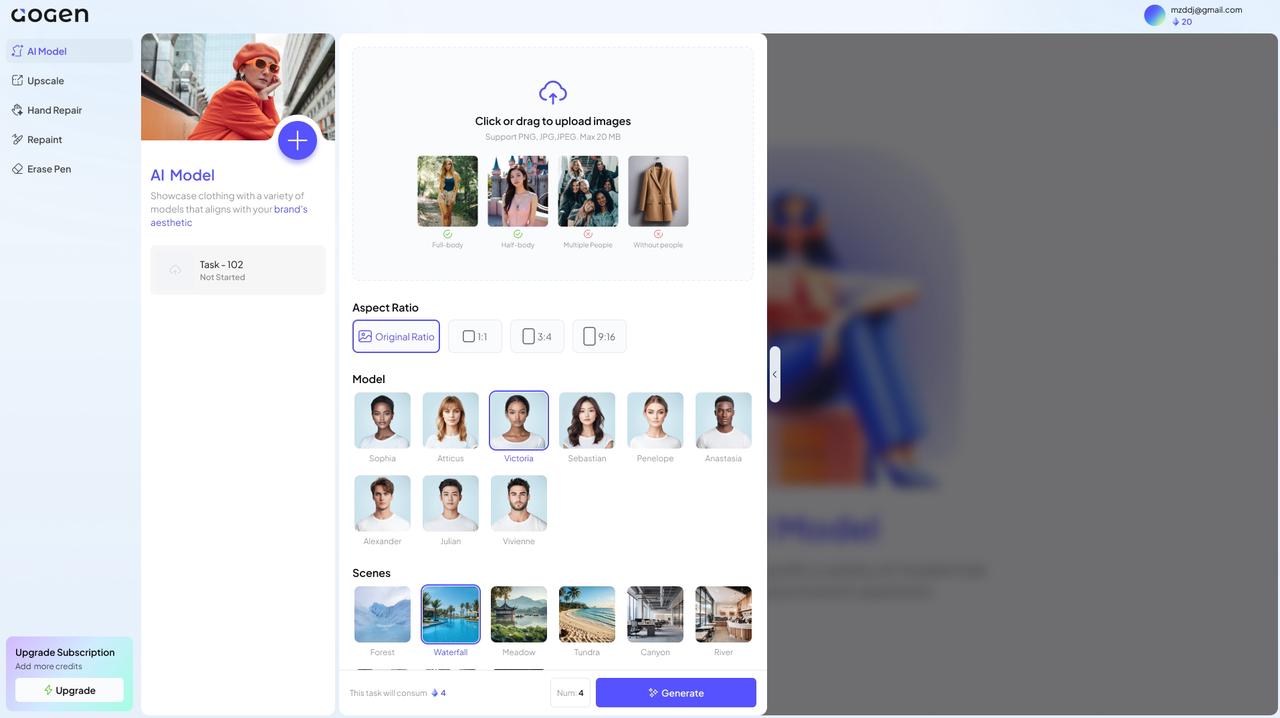
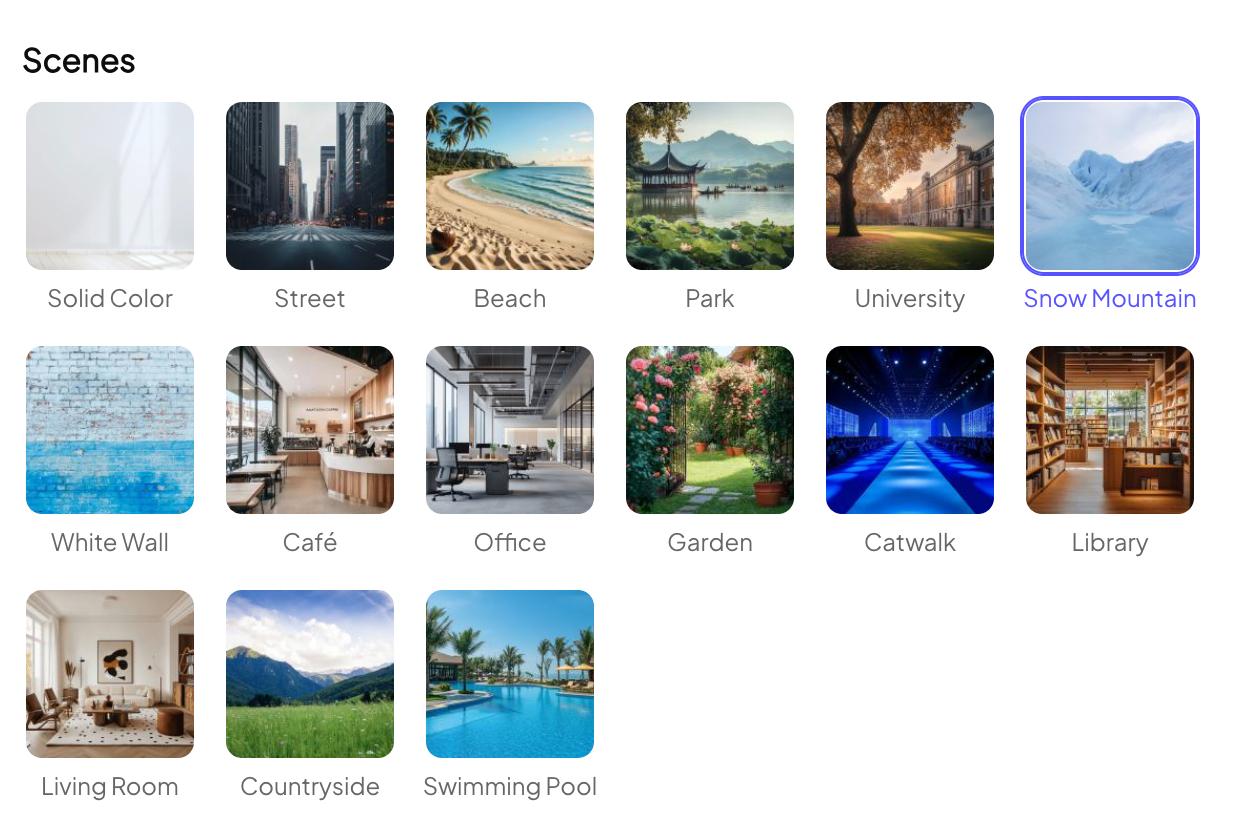
Step 2 - Edit Selection Content
Uploading the image is complete. If you want to adjust the area that remains unchanged in the image, click "Edit Mask" in the upper right corner of the canvas to open the selection pop-up window and edit the selection content, then click the selected part or go back to the previous step.
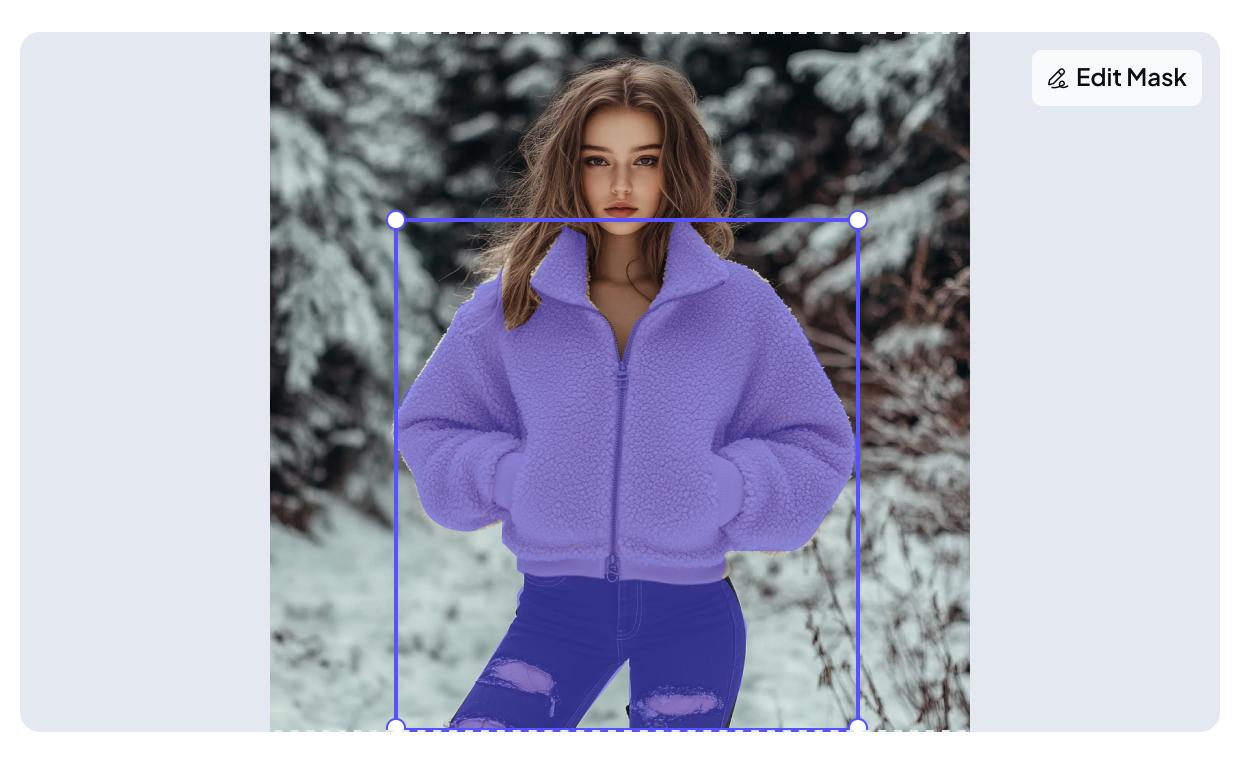
Step 3 - Edit Selection Location and Size
After uploading the picture, aoGen will place the selection in the center of the canvas by default, and generate AI model dealer photos according to the position and size.
If you want to adjust the size of the selection in the canvas, click any vertex of the blue box above the selection to stretch outward to enlarge the selection, and stretch inward to shrink the selection.
If you want to adjust the position of the selection in the canvas, select the selection and move it to the appropriate position in the canvas.
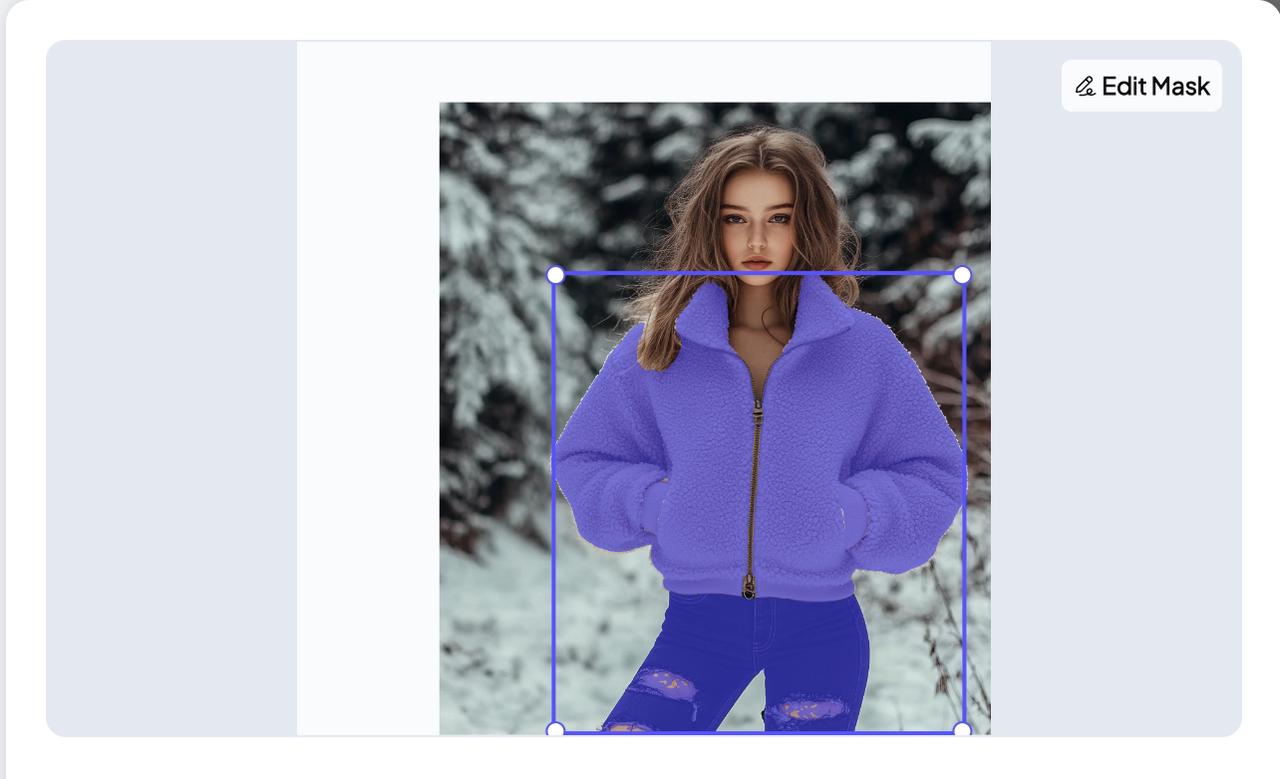

Select Image Size
After completing the editing of the clothing subject, select the desired image size for generation. aoGen supports the following sizes:
- Original image size (recommended)
- Square (1:1)
- Portrait (3:4)
- Widescreen (9:16)
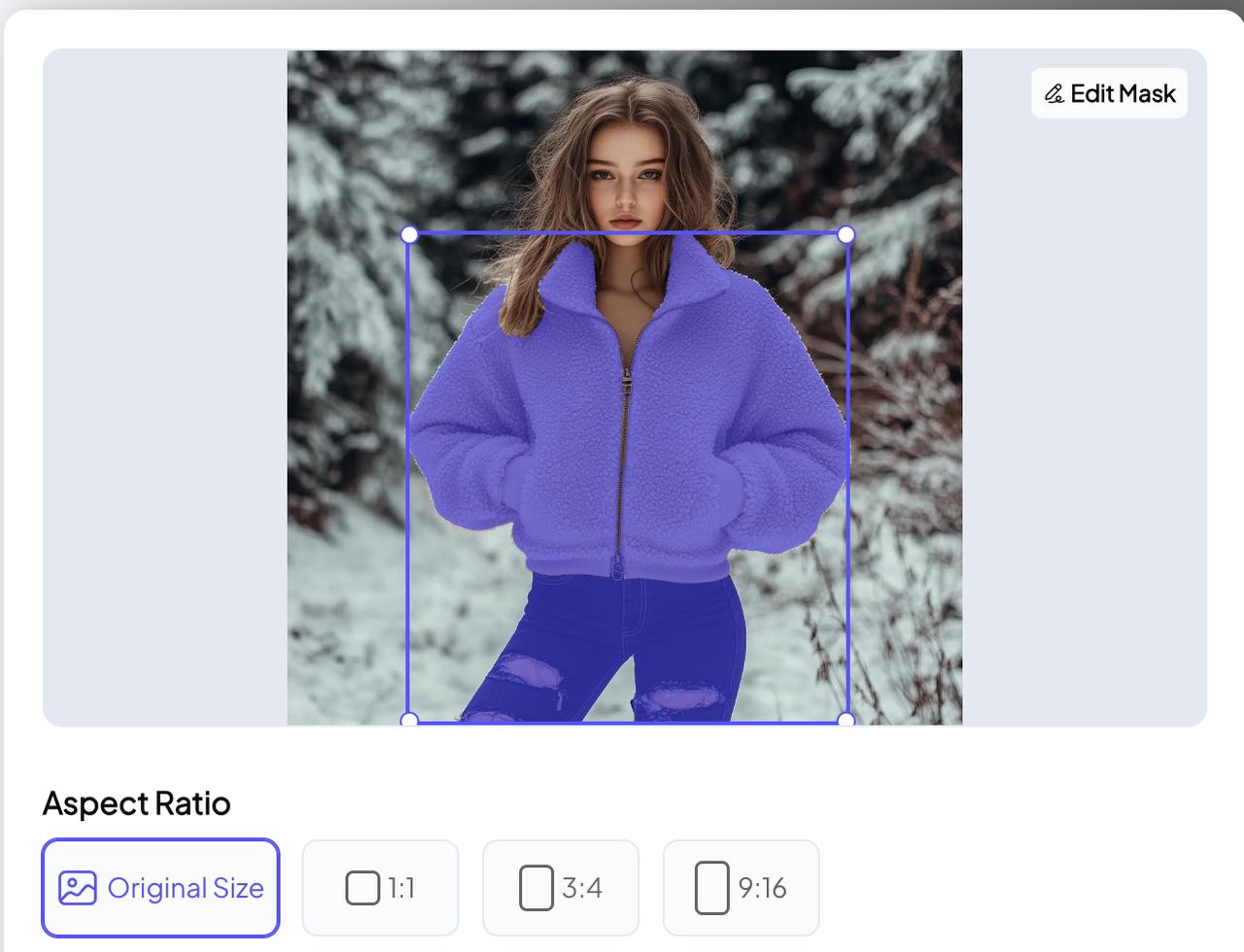
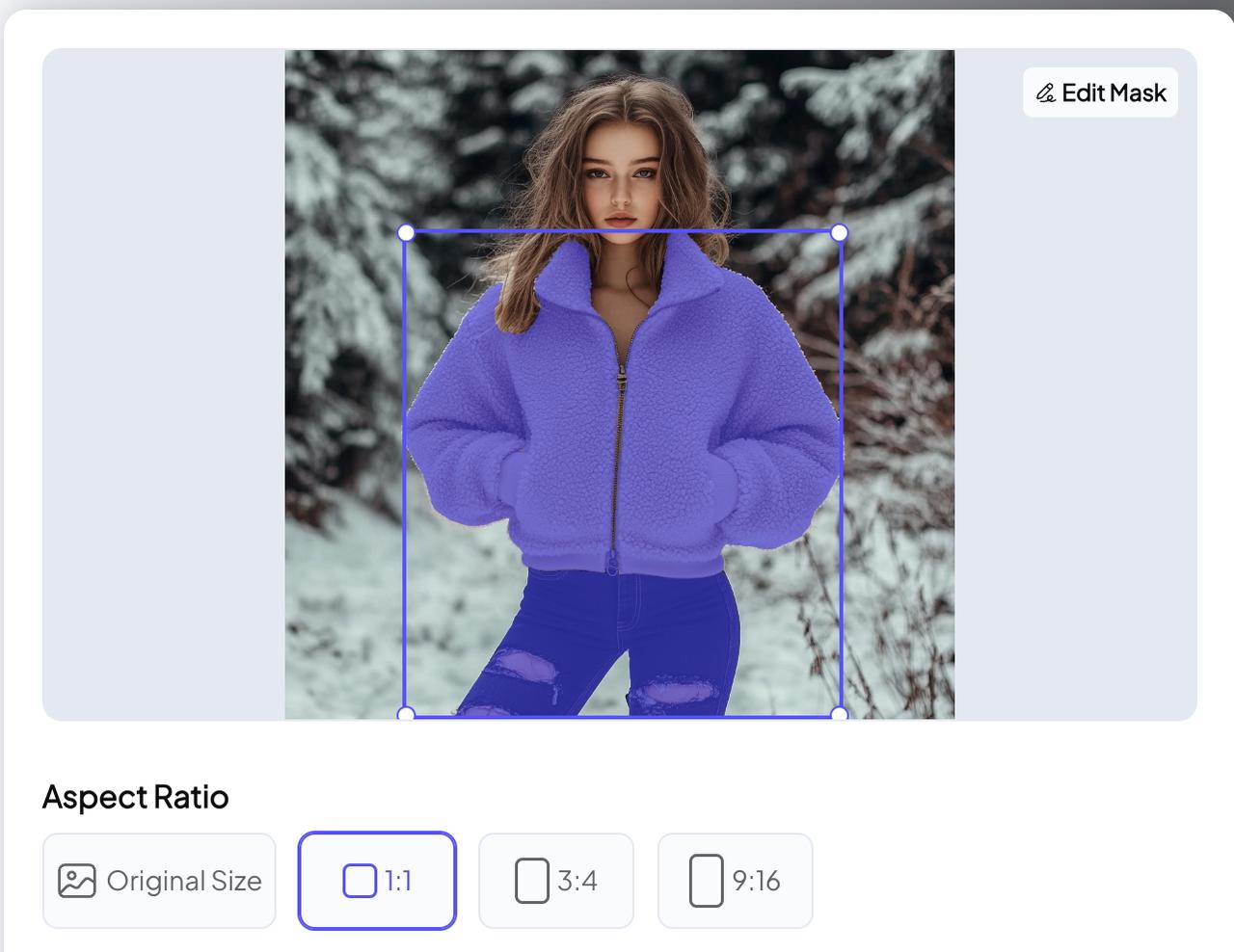
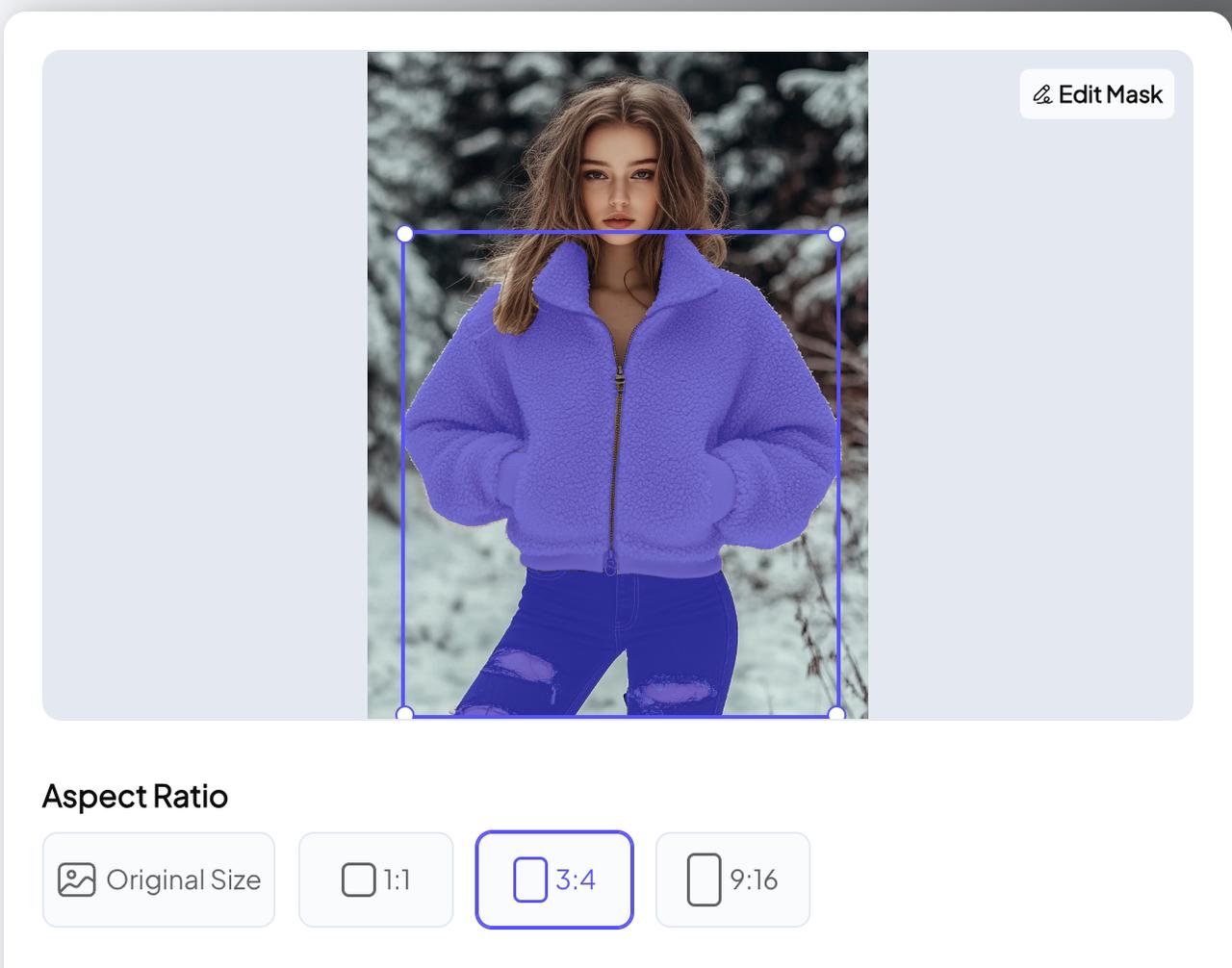
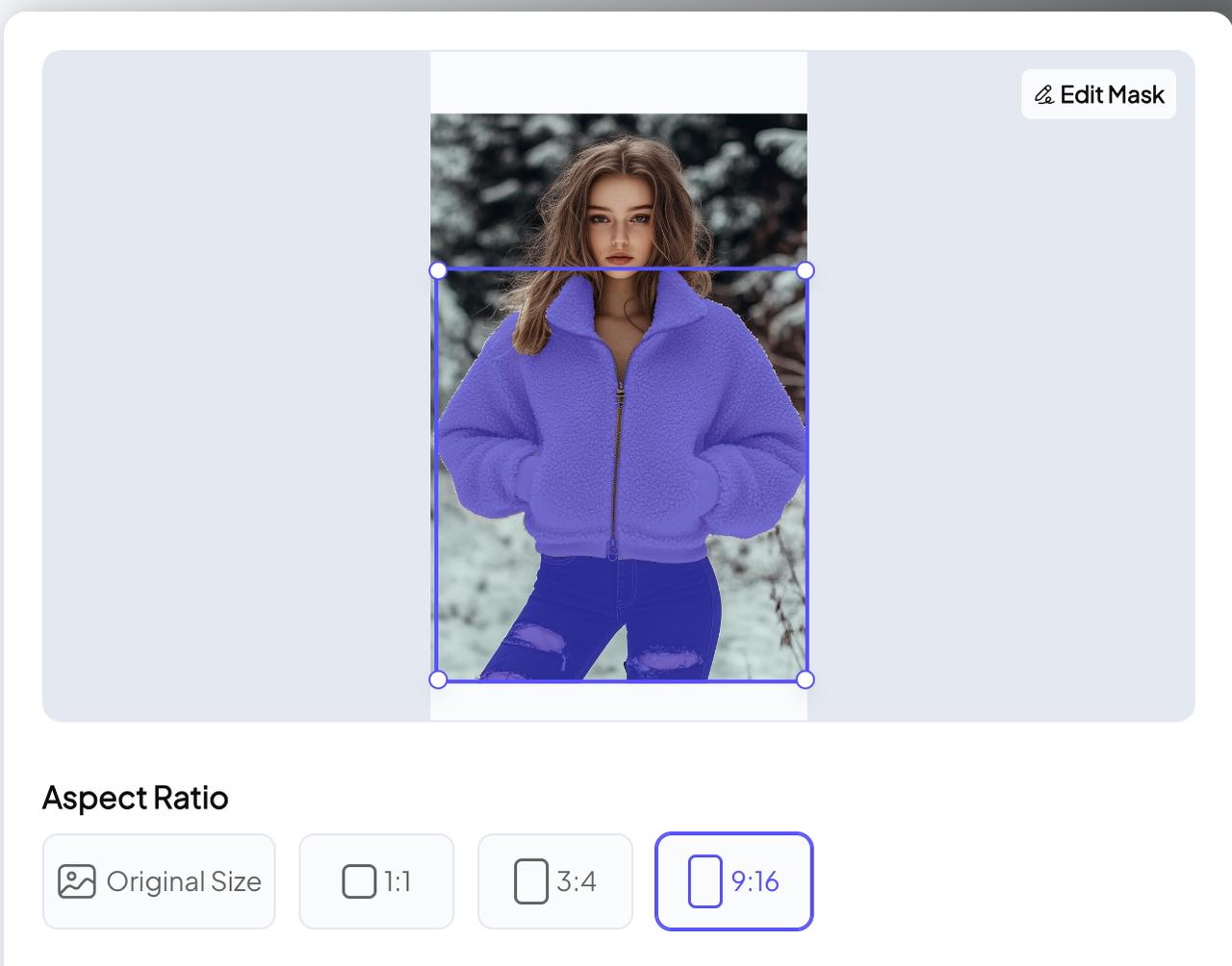
Select AI Model, Background
aoGen currently supports 15 AI models, covering male and female genders and various races; 15 AI backgrounds, whether it is indoor scenes such as cafes, offices, living rooms, or outdoor scenes such as parks, beaches, and snow mountains, you can freely choose.
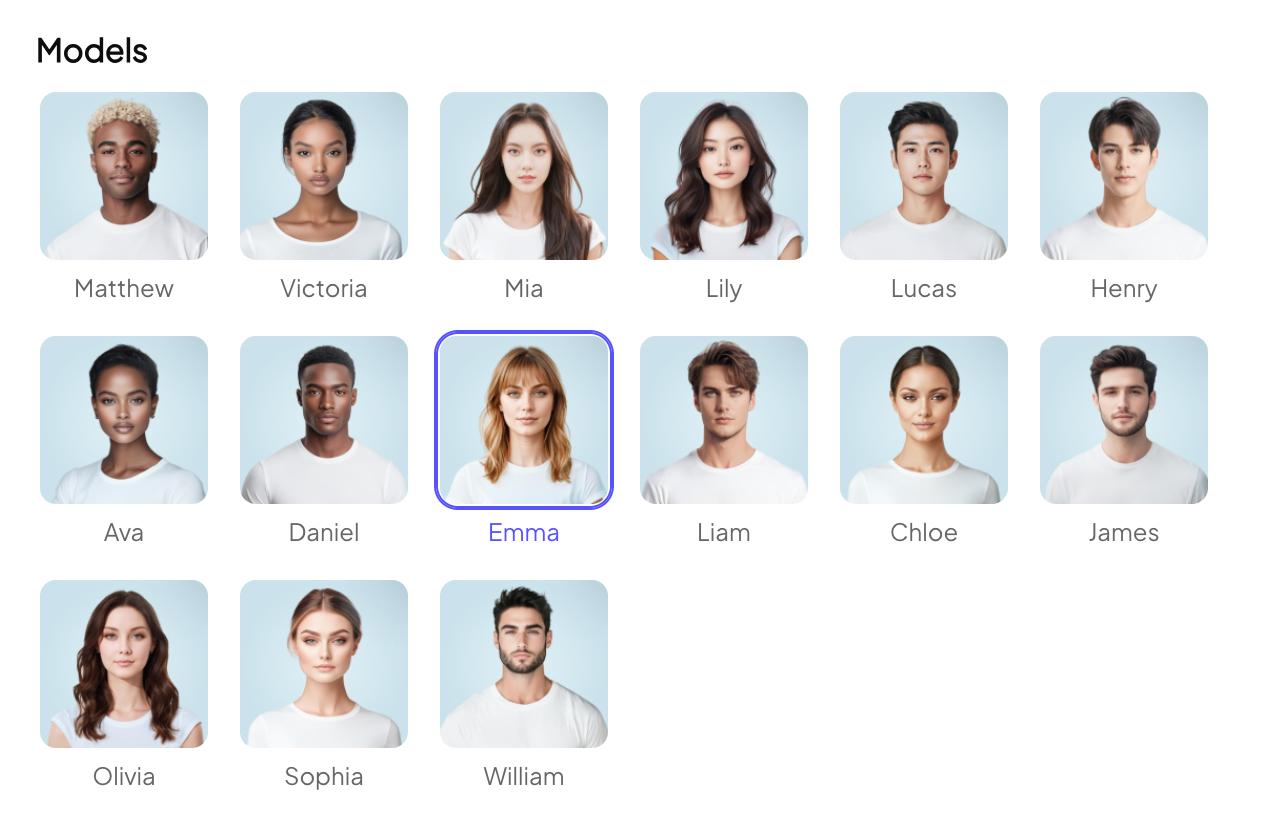
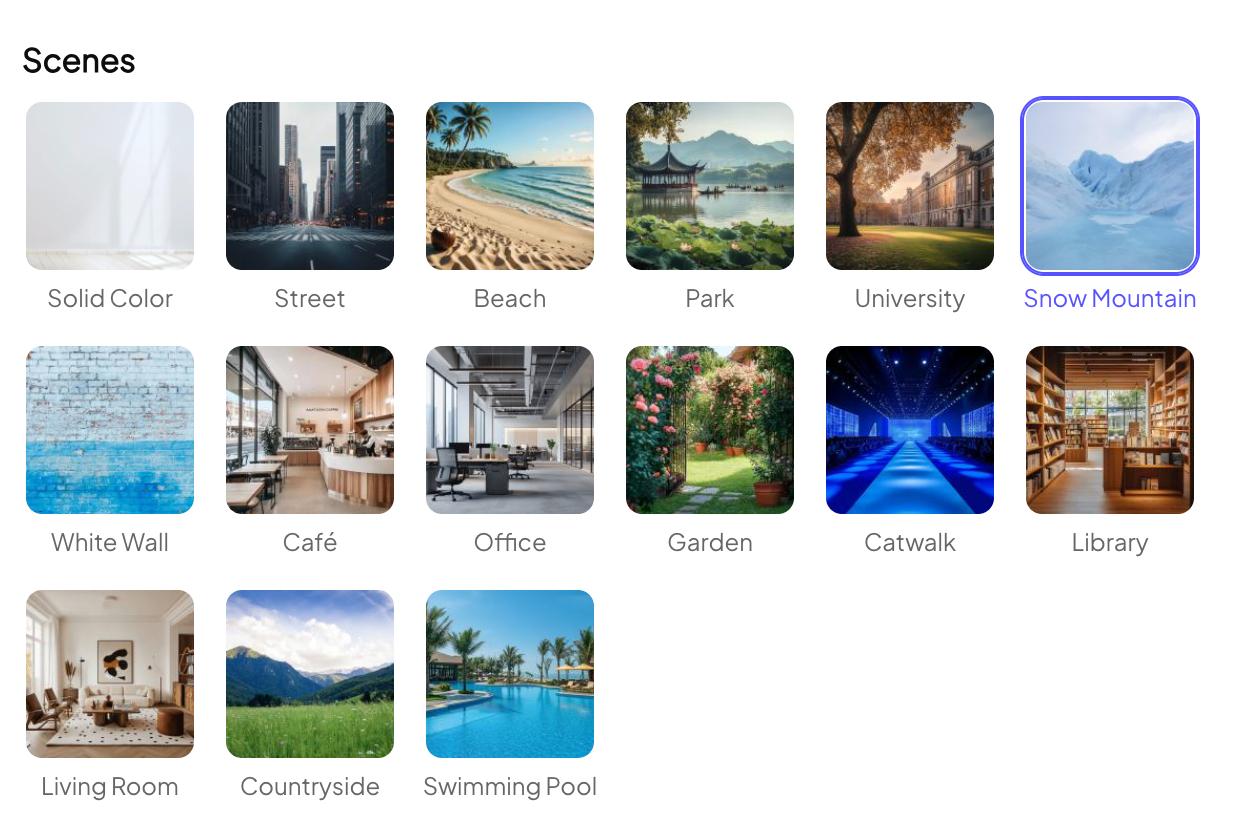
Generate Images
After completing the above operations, click the "Generate" button to generate AI model agency photos.
At the same time, you can choose the number of sheets to be generated in a batch (up to 4 sheets can be generated in the same batch).
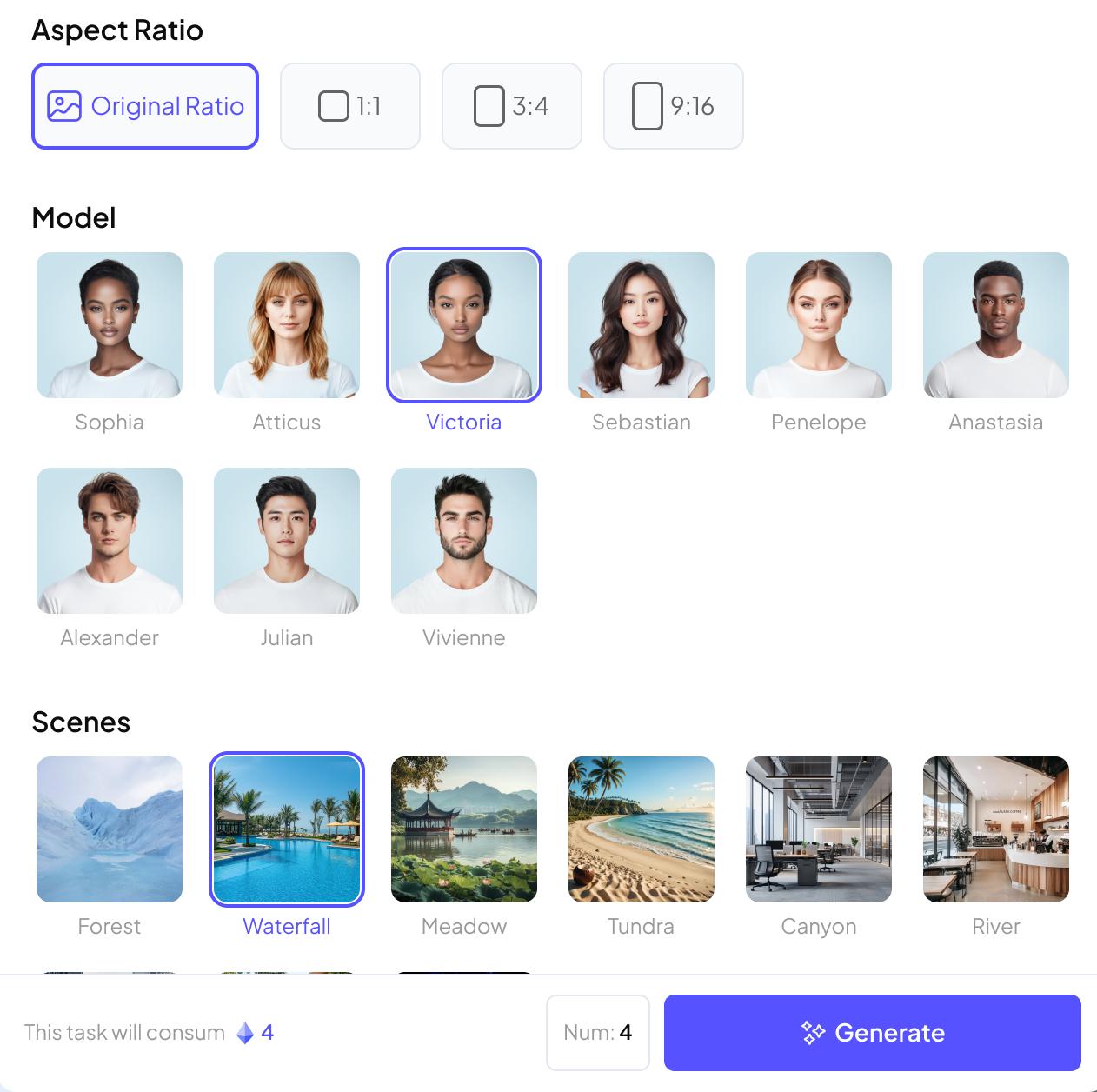
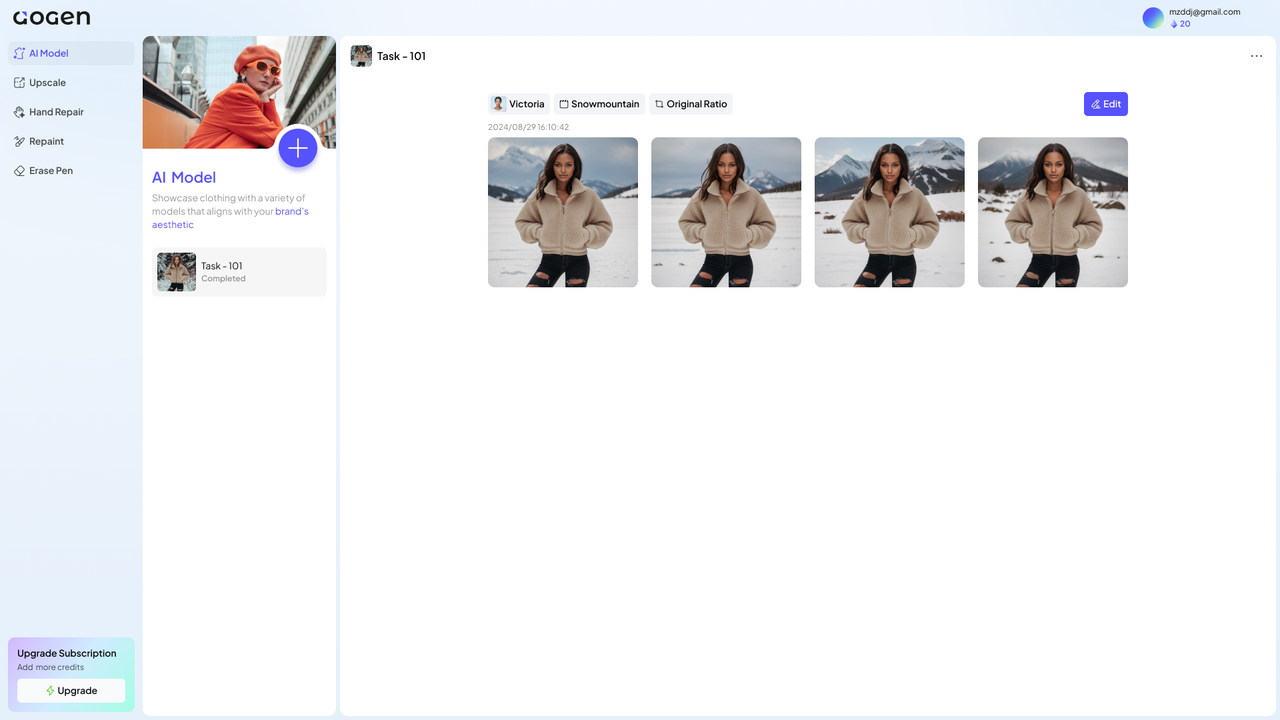
Image Download
The AI model image is completed. You can click to preview the image effect and click "Download" to download it.
If you need to replace more AI models and scenes, just click "Edit" to edit and generate tasks again.
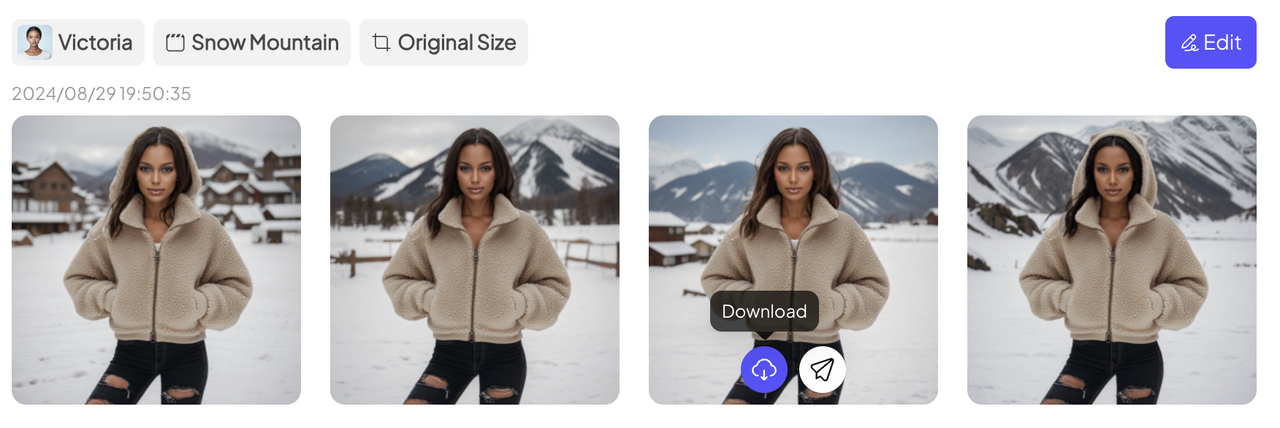
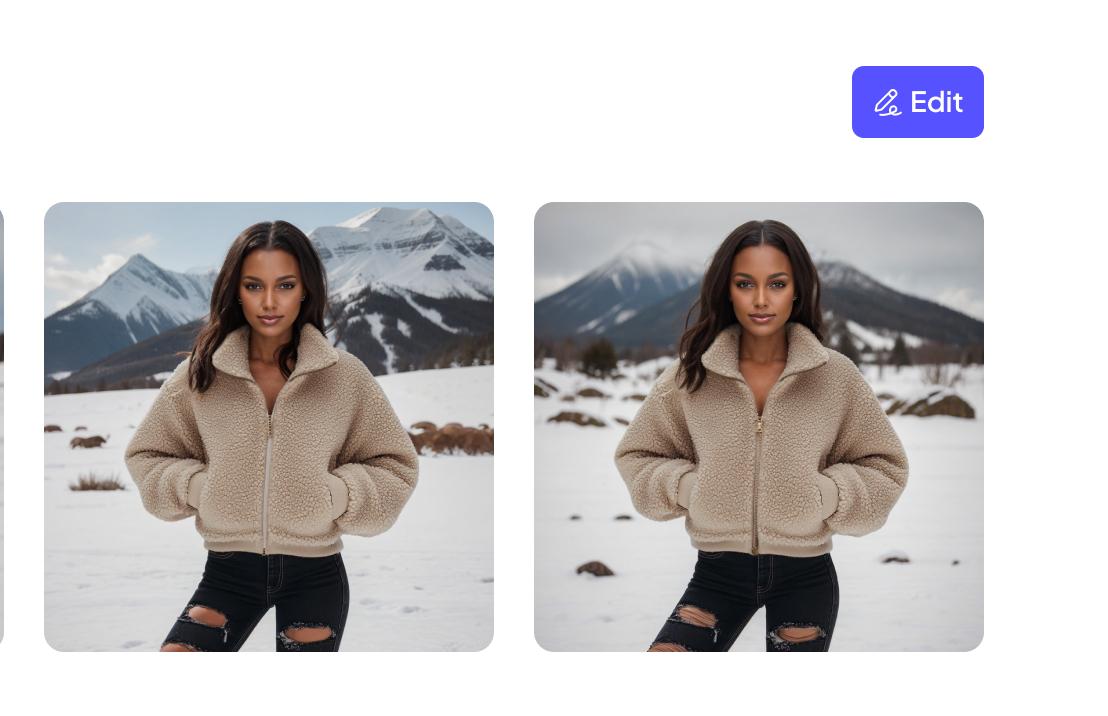
AI PHOTO EDITING
Upscale
Optimize image quality, enhance complex details, and present excellent visual effects with one click.
Whether you want to transform from blurry images to high-definition images, enhance product details (such as accessories, bags), or handle and retain special fabric details (such as sweaters, cashmere, silk, etc.), Super Resolution can meet your needs well and help you save more post-production costs.
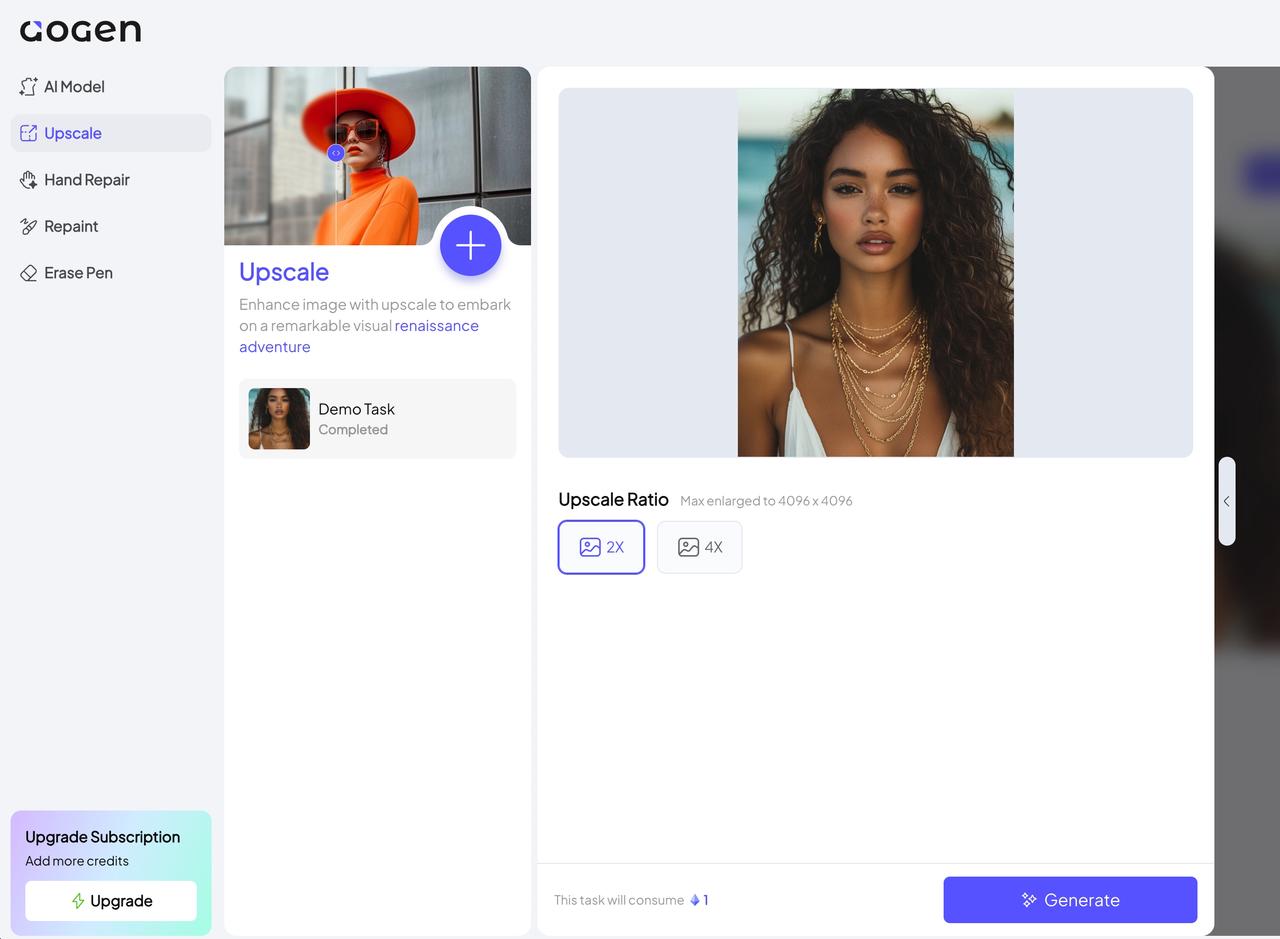
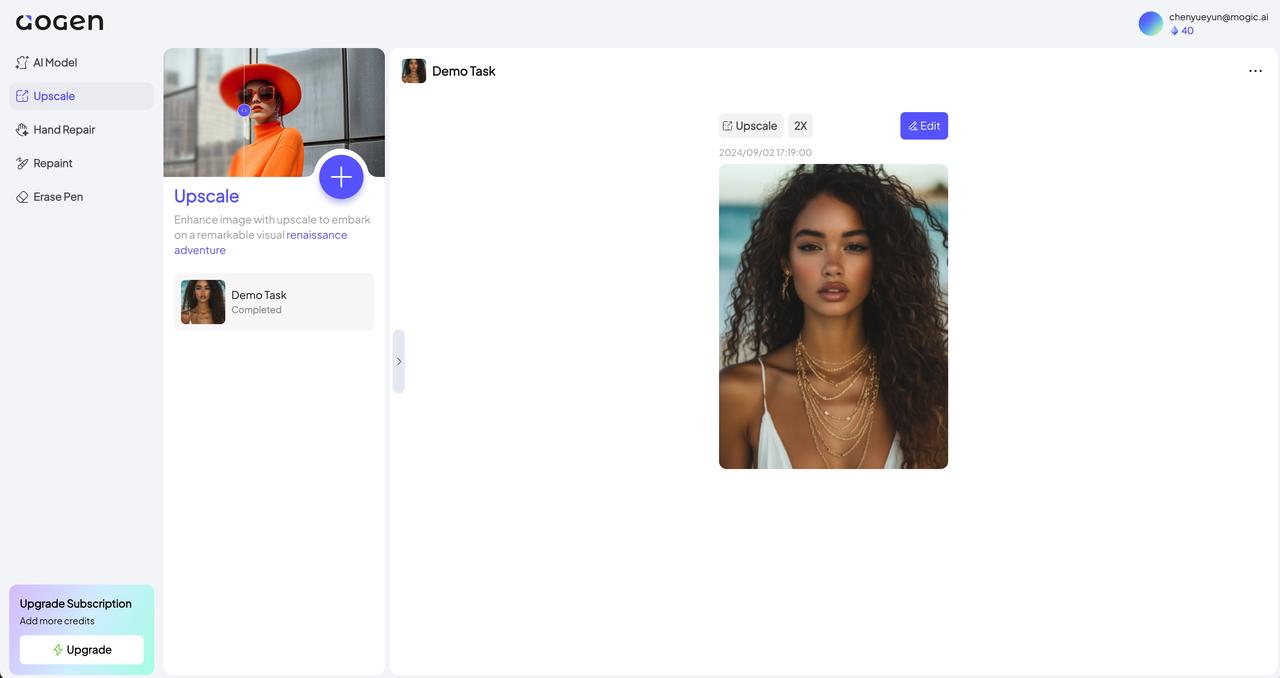
Hand Repair
Quickly fix hand issues in AI-generated images.
Select the brush tool to smear the hand of the person in the picture, and select the gender of the person corresponding to the hand to be repaired to fix the hand collapse problem in the photo.
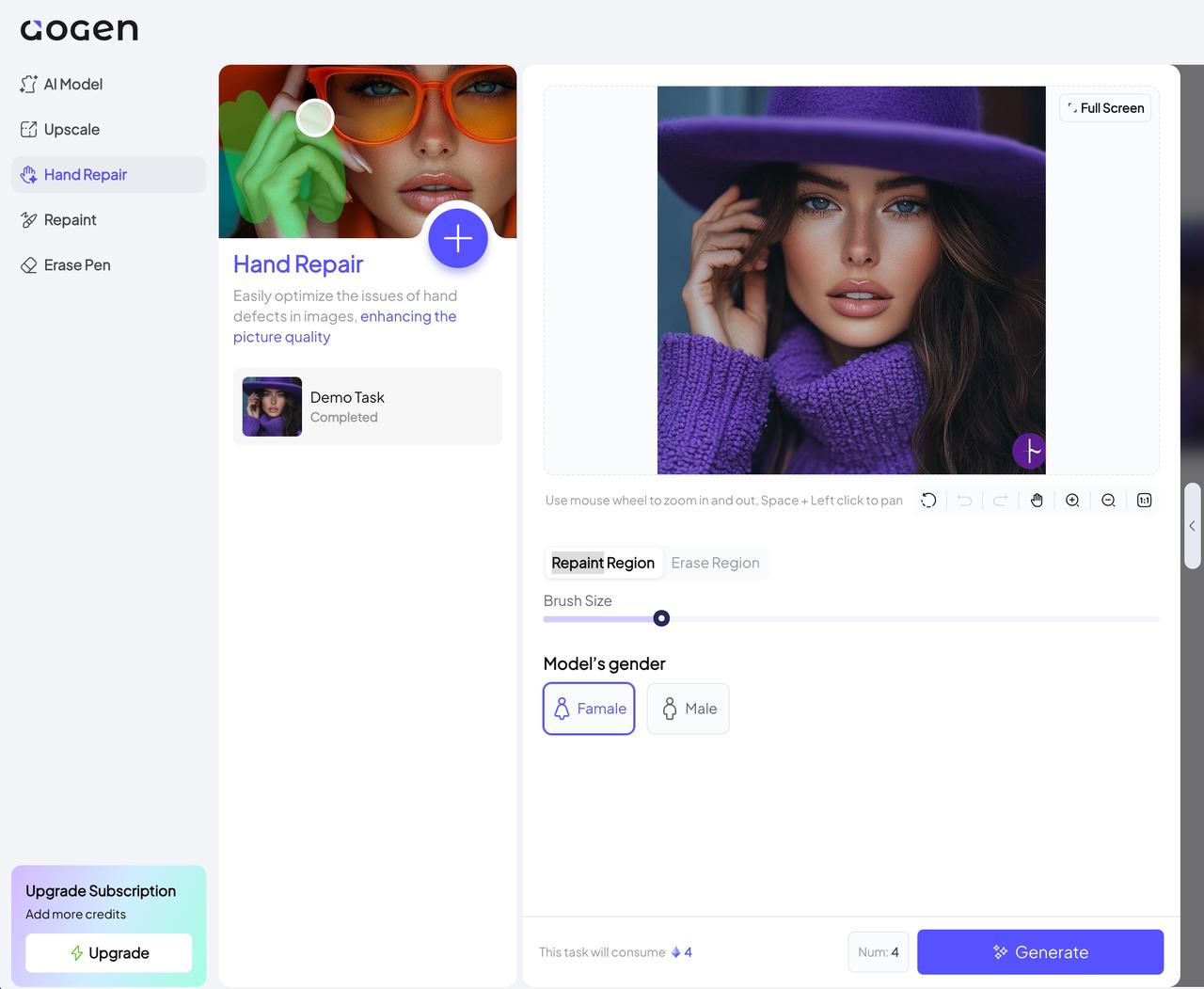
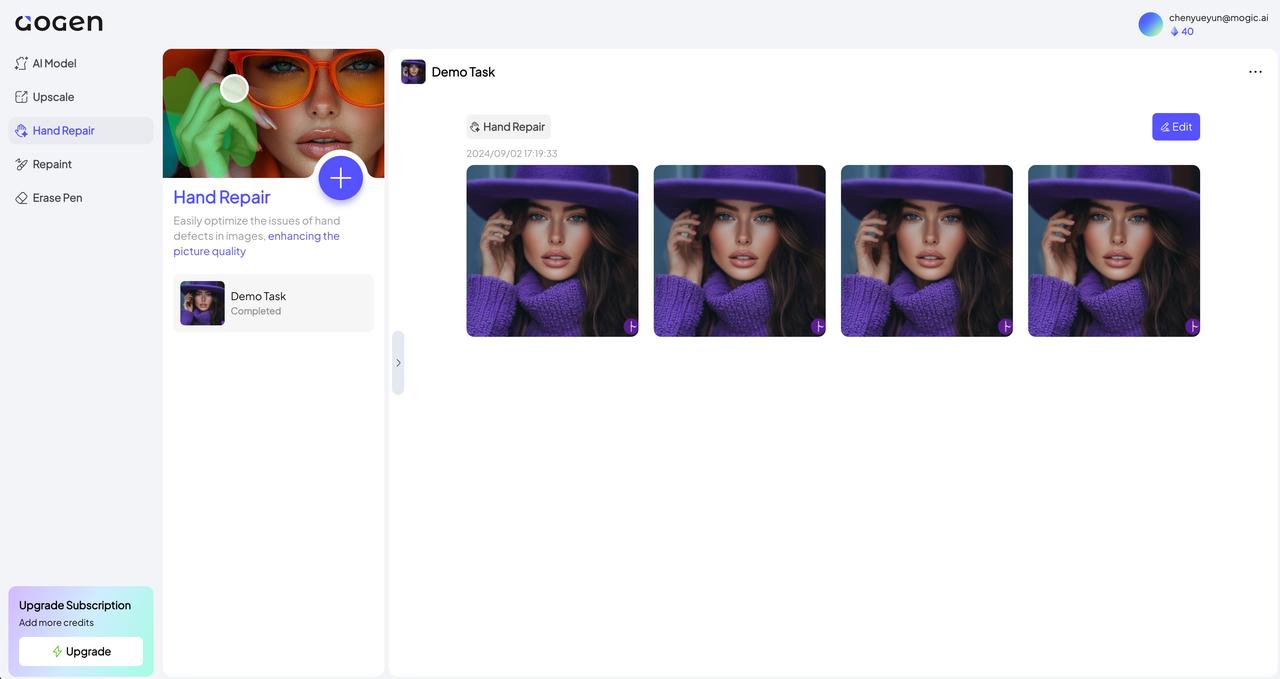
Partial Repaint
Easily edit parts of the image.
Use the brush tool to smear the area you want to edit in the picture, and enter the modified prompt word to add/replace the content of the specified area.
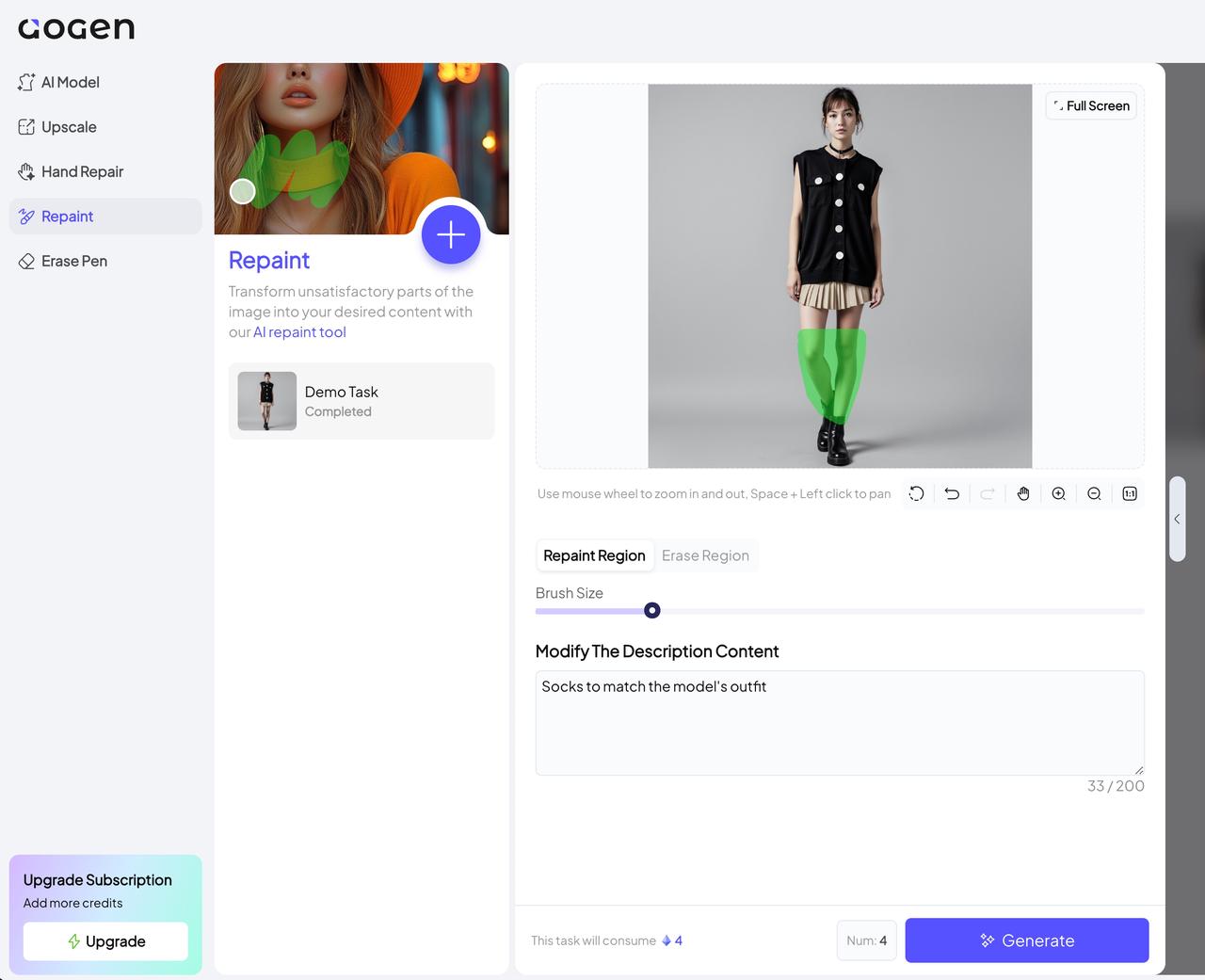
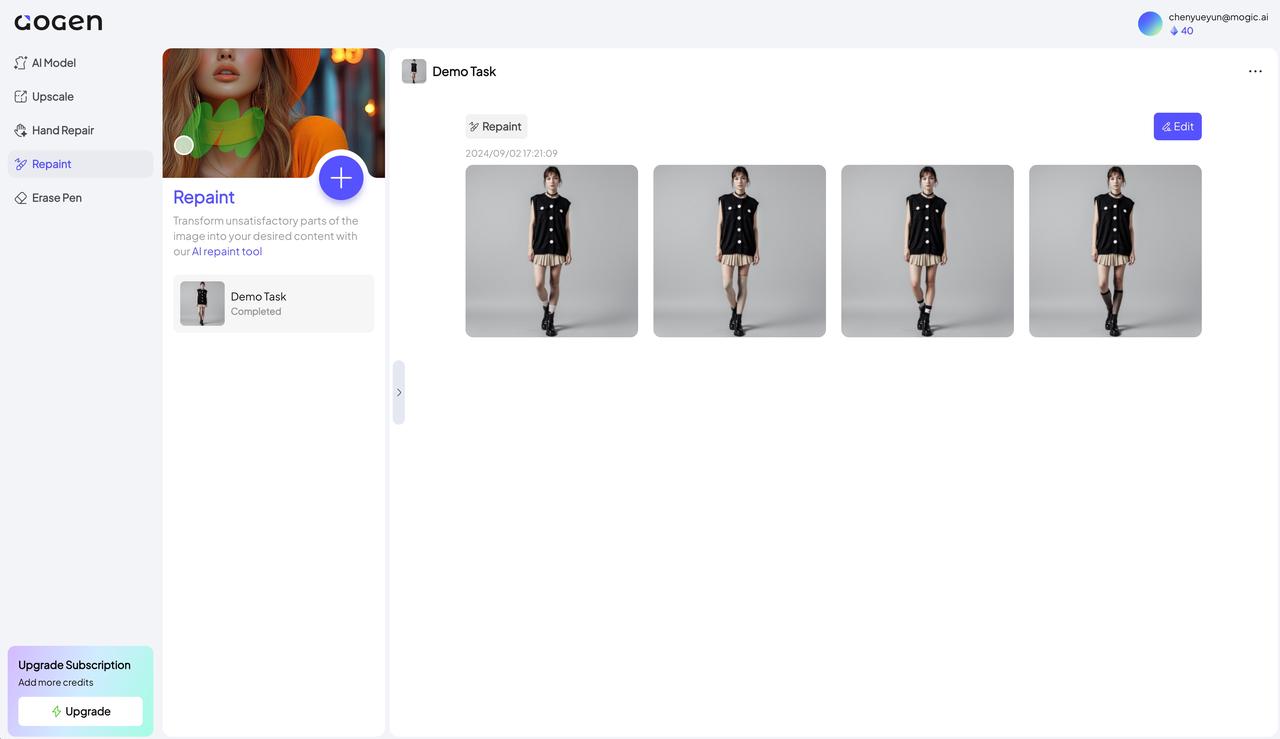
Eraser Pen
AI automatically eliminates some areas of the image.
Use the brush tool to smear unwanted parts of the image, such as text, watermarks, extra objects, etc., and aoGen will automatically erase the content for you.
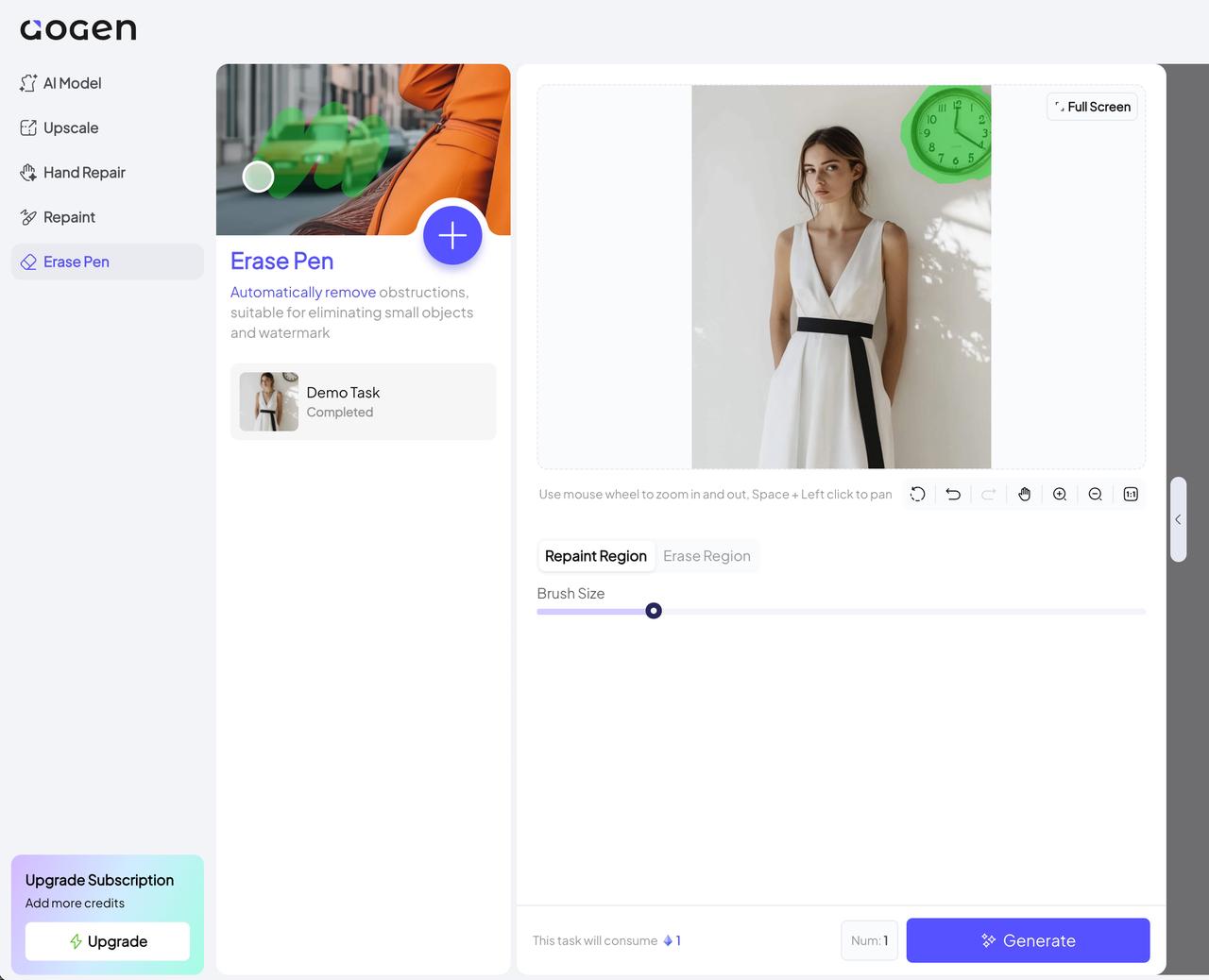
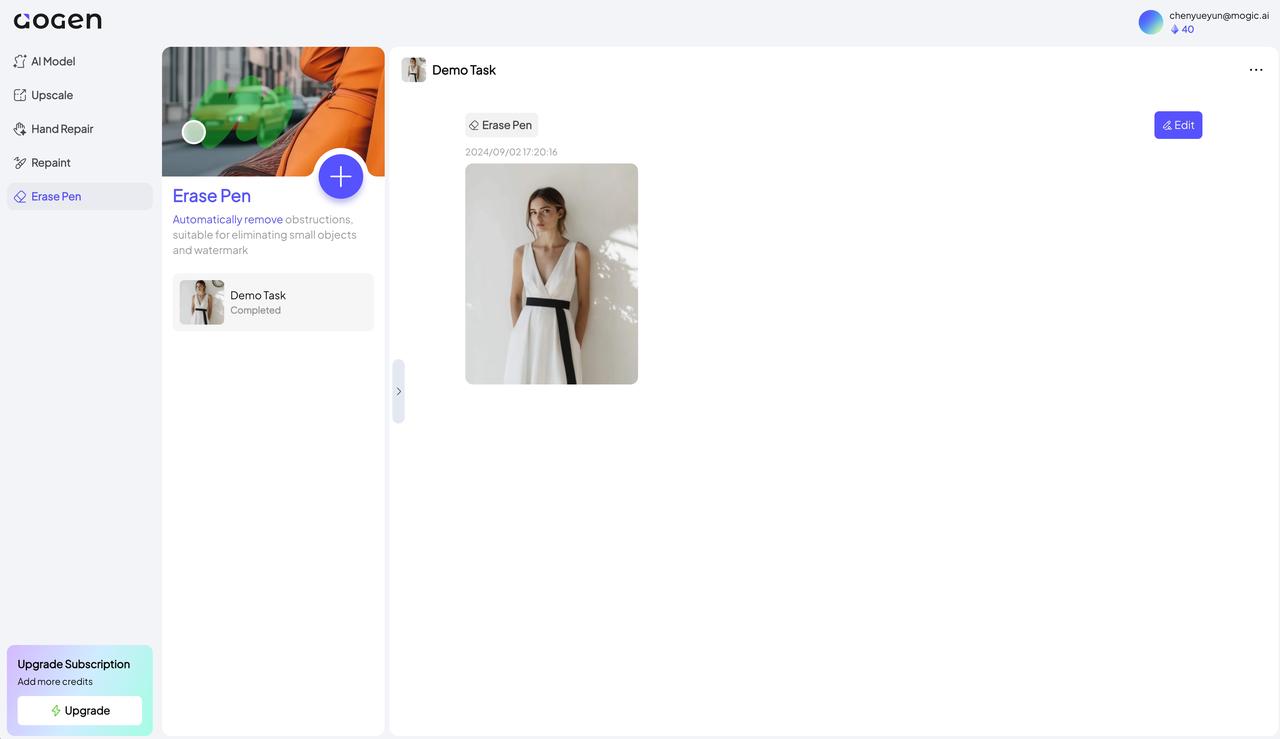
FAQs
Payment Issues
How do I unsubscribe?
You can click "Unsubscribe" to enter the subscription management page, and then click "Unsubscribe" under the current plan. After successfully unsubscribing, your current subscription will not be automatically renewed after expiration, and you can continue to use the service before the subscription expires.
How do I upgrade my subscription?
Do not support online upgrade subscription, please feel free to contact us: contact@aogen.ai.
Can I get a refund?
We have developed different refund policies for different subscription types, regional laws, and account status.
- European Union or Turkey customers: Customers residing in the European Union or Turkey have the right to cancel their subscription and request a refund within 14 days from the date of purchase. This policy applies to monthly and annual subscriptions. When submitting a refund request, please clearly indicate that you are requesting a refund in accordance with European Union or Turkey regulations. If there are any abnormalities in your account, aoGen's customer service team may require you to provide relevant proof when processing refunds.
The specific rules for other customers based on subscription type are as follows:
- Monthly subscription: You can request a refund within 24 hours of your first purchase, and please indicate the reason for the refund in your request.
- Annual Subscription: You can request a refund within 72 hours of your first purchase and please include the reason for the refund in your request.
Although we strictly adhere to the policy, if there are any abnormalities in your account, aoGen may not be able to fulfill your refund request. We strive to make our refund policy as fair as possible.
For customers who meet the refund conditions, we will process the refund within 7 to 10 working days. Please note that if you have previously received a refund from us, we reserve the right to refuse subsequent refund applications. Therefore, the above policy may no longer apply to you. This policy aims to prevent the abuse of refund rules and ensure fair use of the service.
Account Issues
Why hasn't my daily free limit been updated?
The free quota will be reset at 0:00 UTC every day, which may have some time differences from the user's region.
Why haven't I received the reward amount after inviting friends?
As long as your friend downloads and registers through your invitation link, the credit limit of both parties will be automatically credited. You can view the invitation details in the invitation record.
Does the invitation limit have an expiration date?
The invitation limit is valid for 60 days. When used, the system will first deduct it from the subscription plan limit, and only deduct it from the additional limit after the plan limit is used up.
Functional Issues
Why did my picture upload fail?
Currently, aoGen cannot upload files larger than 20MB. If you need any help, you can send pictures to the Client Server via email.
What if aoGen refuses to generate some images for me?
Normally, aoGen does not allow the creation of images that do not meet ethical standards. If the AI-generated images contain images that do not meet ethical standards (or the descriptors provided in partial redrawing do not meet ethical standards), aoGen will not generate the corresponding images and return the generated quota.
Need support ? contact our team
Mon - Fri: 9 am to 5 am

